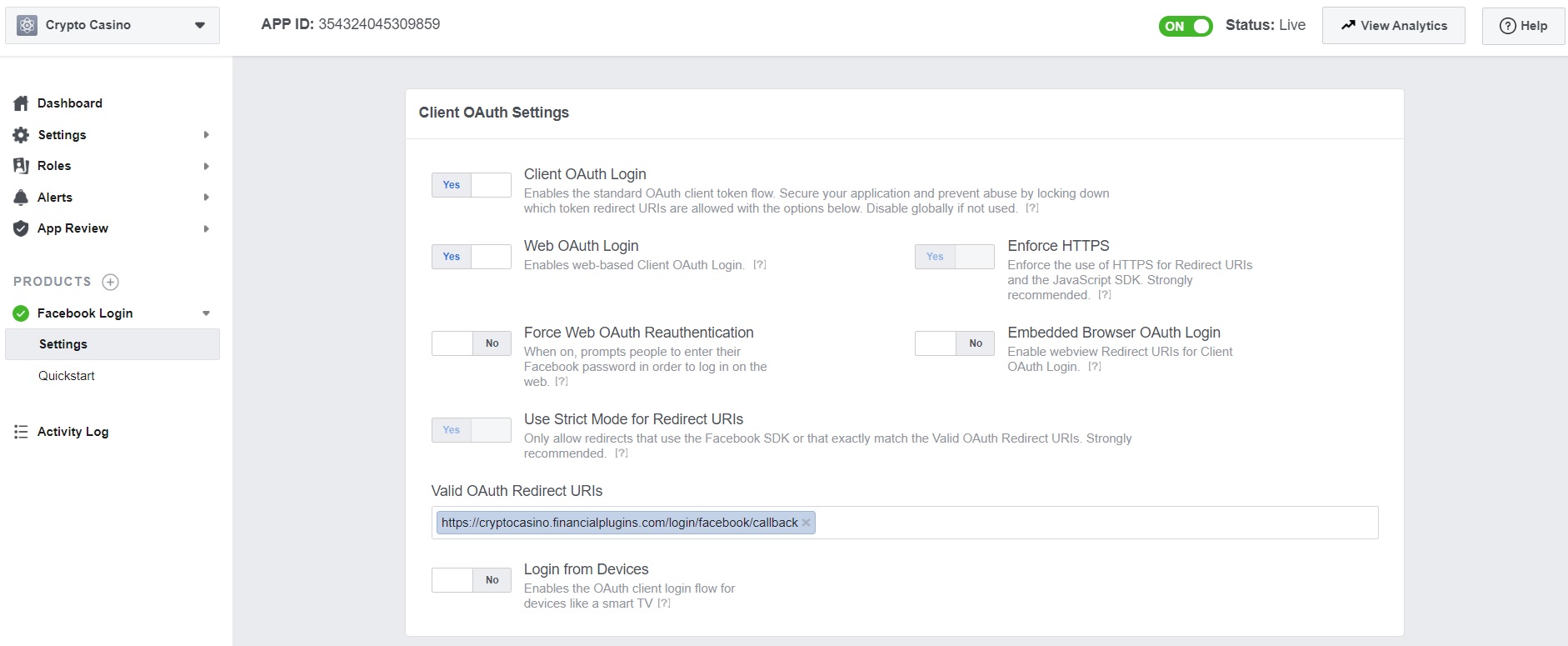Table of contents
How to install an add-on?
How to upgrade the app to a new version?
How to add a redirect from http to https?
I get "Session store not set on request" error
How to enable social login?
How to integrate Pusher?
How to enable chat?
How to add bots?
Why bots do not play games?
What is faucet?
What is chat rain?
How to add Google Analytics?
How to change the OG image?
How to change the favicon?
How to change translations?
How to add a new language?
How to add custom CSS rules?
How to change the logo size in the header?
How to hide the site title in the header?
How to override manifest.json?
How to disable reCAPTCHA?
How to disable the maintenance mode if I logged out from the admin account?
How to add a custom card deck?
How to enable queues?
Why application settings are not saved?
Why application logo and user avatar are not displayed?
What is stream_socket_enable_crypto error about?
How to get support?
How to install an add-on?
- Open Add-ons page, find the purchased add-on in the list and click Install button.
- Input the purchase code and click Proceed button.
The add-on will be automatically downloaded and installed.
Refresh the page in your browser, so the new add-on is loaded and initialized by the application.
How to upgrade the app to a new version?
- Back up the application files and database.
- Go to Backend » Maintenance page and click Enable maintenance mode.
- Download the latest application package from CodeCanyon, upload it to your server and unzip (overwrite all existing files).
- Go to Backend » Maintenance page and click Update database and then Clear cache button.
- Go to Backend » Add-ons page and click Re-install for every installed add-on.
- Go to Backend » Maintenance and click Disable maintenance mode.
- Clear cache in your browser and refresh the page
- Check that the application and all games are working correctly.
If you use any external cache services or CDN (e.g. Cloudflare) make sure to clear all caches there as well.
How to add a redirect from http to https?
If you like to add an auto redirect from http:// to https:// uncomment the below 2 lines in .htaccess file
(located in the web root folder):
RewriteCond %{HTTPS} off
RewriteRule (.*) https://%{HTTP_HOST}%{REQUEST_URI} [R=301,L]
Please note that if the web root is set to ../public folder, you need to edit ../public/.htaccess file instead.
I get "Session store not set on request" error
This error can happen when you use both www (www.mywebsite.com) and non-www (mywebsite.com)
domain names at the same time. It's recommended to use only one of these variations.
If, however, you still like to use both, open .env file (located in the web root folder of your domain) with a text editor and edit SANCTUM_STATEFUL_DOMAINS variable
to contain both domain names as follows:
SANCTUM_STATEFUL_DOMAINS=mywebsite.com,www.mywebsite.com
How to enable social login?
To enable authentication (using OAuth) with one of the supported social providers (Facebook, Twitter, Google, LinkedIn, Yahoo, Coinbase, Steem) complete the following steps.
- Log in to a developers platform (for instance, Facebook for developers is located at
developers.facebook.com).
- Create a new web application and fill in necessary details (such as name, URL of your website etc).
-
Specify Callback URL (can also be called Redirect URL) as
https://YOURWEBSITE.COM/api/ouath/PROVIDER/callback (example: https://mycasino.com/api/ouath/facebook/callback). For your convenience Callback URLs for each provider are displayed under
OAuth Providers tab on the Settings page.
- Obtain Client ID and Client secret (they can also be called App ID and App secret,
Consumer key and Consumer secret and alike).
- Input Client ID and Client secret on the Settings page (Integration tab).
Here is how the app settings page looks like on Facebook for developers:
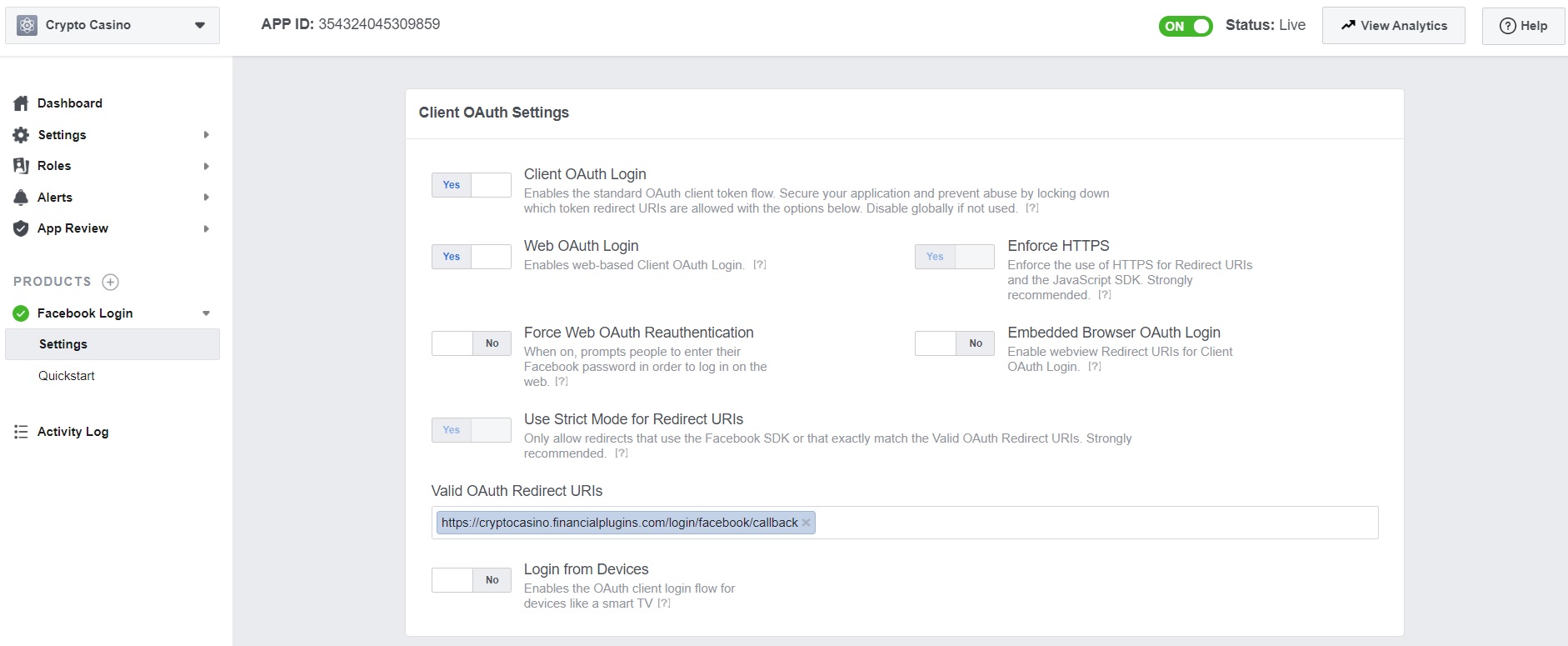
Things to note:
- Social login will not work on localhost
- Your website should have an SSL certificate installed and enabled
How to integrate Pusher?
Pusher is a service, which allows to add realtime messaging capabilities to the application.
Without it such features as chat and game feed as well as all multiplayer games will not function.
To enable Pusher:
-
Sign up at
Pusher, create a new
channels app and obtain its credentials (app ID, key, secret and cluster).
-
Go to Backend » Settings » Services » Pusher and input the above credentials.
How to enable chat?
-
Integrate Pusher service (read more).
-
Create at least one chat room on Backend » Chat page.
-
Refresh the browser page.
How to add bots?
-
Open Backend » Maintenance page, under Tasks select Create bots, choose the number of bots
and click Execute.
-
Go to Backend » Settings » Bots » Games and configure bots settings.
Make sure that the cron job specified on Backend » Maintenance page is added to your server.
Please check the installation guide for more info how to set up a cron job.
Why bots do not play games?
Make sure that the cron job specified on Backend » Maintenance page is added to your server.
Please check the installation guide for more info how to set up a cron job.
What is faucet?
Faucet allows users to claim free credits on a regular basis (e.g. every 24 hours).
Users can claim free credits by clicking on the balance in the top right corner and selecting Faucet.
If you like to turn this feature off go to Backend » Settings » Bonuses » Faucet
and set Allow to claim value to zero.
What is chat rain?
Chat rain is a type of bonus that is awarded to the most active users in the chat (those who posted more text).
You can configure the chat rain settings by going to Backend » Settings » Bonuses » Chat rain.
To turn this feature off delete Chat rain payouts.
How to add Google Analytics?
- Open Google Tag Manager,
create a new Account and add a new Container to it.
-
Follow this guide
to add a Google Analytics tag to the created container.
-
Go to Backend » Settings » Services » Google Tag Manager
and input GTM Container ID.
How to change the OG image?
The OG image is used when sharing website content on social media.
To override the default OG image create an image file named
og-image-udf.jpg and put it to
public/images/logo folder. This way you will be able to keep your custom OG image during future updates.
Please note that OG images are usually cached by social networks,
so after you override the default OG image it might take some time
before the social network picks it up.
Facebook has useful
Sharing Debugger tool.
How to change the favicon?
The website favicon files are located in
public/images/favicon folder. You can just overwrite the original files with your custom ones.
How to change translations?
You can change translation strings for any language by editing JSON translation files in
resources/lang folder. To override the default text strings in English edit
resources/lang/en.json file and modify only values of the translation object (the right part).
How to add a new language?
- Add a new language to locales array in config/app.php.
-
Add a new language file named LANG_ISO_CODE.json (e.g. al.json for Albanian) to resources/lang folder
(you can copy it from any existing translation file and then add your custom translations).
How to add custom CSS rules?
If you like to apply some custom CSS styles create a file named style-udf.css inside
public/css folder and put your styles there.
This will help you to preserve your custom styles after upgrading the app to a new version.
How to change the logo size in the header?
Create a file named style-udf.css inside public/css folder and paste the following CSS rules there:
header .v-toolbar__title .v-avatar {
width: 60px !important;
height: 60px !important;
}
footer .router-link-active .v-avatar {
width: 60px !important;
height: 60px !important;
}
Use the following CSS rule to increase the logo size on login and registration pages:
.view-login .router-link-active .v-avatar,
.view-register .router-link-active .v-avatar,
.view-password-reset .router-link-active .v-avatar,
.view-password-email .router-link-active .v-avatar {
width: 60px !important;
height: 60px !important;
}
How to hide the site title in the header?
Create a file named style-udf.css inside public/css folder and paste the following CSS rule there:
header .v-toolbar__title span.d-sm-block {
display: none !important;
}
How to override manifest.json?
manifest.json file contains the app name and references to logo images,
which are used when someone adds the app to the home screen of an iOS / Android device.
In order to modify the default values (if you like to run the casino under your own name)
you need to override the default manifest file by creating a file named
manifest-udf.json inside
public folder. Create it as a copy of the default manifest.json and then edit as needed. Clear browser cache after that to ensure the new file is loaded.
How to disable reCAPTCHA?
If you do not have access to backend you can disable reCAPTCHA by
editing .env configuration file (located in the web root folder) and removing the following variables:
RECAPTCHA_PUBLIC_KEY
RECAPTCHA_SECRET_KEY
How to disable the maintenance mode if I logged out from the admin account?
To disable the maintenance mode when you don't have access to the backend delete the following file:
storage/framework/down.
How to add a custom card deck?
Create a new subfolder in public/images/games/playing-cards folder, e.g.
custom. Upload playing card images in PNG format to this folder. Each file name should consist of 2 letters. The first letter is the suite code (d - diamonds ♦, c - clubs ♣, h - hearts ♥, s - spades ♠), the second letter is the card value (t - 10, j - Jack, q - Queen, k - King, a - Ace). For instance st.png is Ten of Spades, ha.png is Ace of Hearts.
Additionally there should be a file named
back.png, which contains the back side of a playing card. You can check the default deck images to understand the naming conventions better.
After the new deck images are uploaded open Backend » Settings » Games and select the custom deck that you added, click Save.
How to enable queues?
Queues are a mechanism for executing certain tasks at a given time in the background.
You only need to enable them if a particular game add-on requires queues support. Such a requirement is present on the
Add-ons page.
For the queues to work, a separate background process (called queue worker) must be running on your server in the background.
To be able to run such processes, the application must be deployed on a virtual private (VPS) or dedicated server with shell access.
You will not be able to run background processes on a shared server.
The queue worker can be started as follows:
cd /var/www/stake
php artisan queue:work --queue=multiplayer-games,default
Please note that here and after:
-
/var/www/stake should be replaced with the Stake installation folder (displayed on the Maintenance page).
-
php should be replaced with the absolute path to PHP executable (displayed on the Maintenance page).
Please note that the queue worker process may stop running for a variety of reasons,
such as an exceeded worker timeout, server fault etc.
For this reason, you need to configure a process monitor that can detect when your worker processes exit and automatically restart them.
Supervisor is a process monitor for the Linux operating system, and will automatically restart your queue:work processes if they fail.
To install Supervisor on Ubuntu, you may use the following command:
sudo apt-get install supervisor
Supervisor configuration files are typically stored in the /etc/supervisor/conf.d directory.
Within this directory, you may create any number of configuration files that instruct supervisor how your processes should be monitored.
For example, let's create a stake-worker.conf file that starts and monitors queue worker processes:
[program:stake-worker]
process_name=%(program_name)s_%(process_num)02d
command=php /var/www/stake/artisan queue:work --queue=multiplayer-games,default
autostart=true
autorestart=true
stopasgroup=true
killasgroup=true
user=www-data
numprocs=1
redirect_stderr=true
stdout_logfile=/var/log/stake-worker.log
stopwaitsecs=3600
Once the configuration file has been created, you may update the Supervisor configuration and start the processes using the following commands:
sudo supervisorctl reread
sudo supervisorctl update
sudo supervisorctl start stake-worker:*
For more information on Supervisor, consult the Supervisor documentation.
Queues can work using different drivers. At the moment Database and Redis drivers are supported.
The Database driver is selected by default and it does not need anything else to work.
To use the Redis driver you need to additionally install and configure Redis
on your server (installation of Redis is out of scope of the documentation and support).
It is recommended to use the Redis driver, especially if you expect a lot of traffic.
Application cache should be cleared and the queue worker process should be restarted after changing the driver.
Why application settings are not saved?
Check that putenv and getenv PHP functions are not disabled
(not added to disable_functions list in php.ini).
Apart from that please make sure not to cache the application config file with php artisan config:cache command.
If you did so please run php artisan config:clear command.
Why application logo and user avatar are not displayed?
It's likely that necessary symlinks do not exist.
Go to Backend » Maintenance page and under Tasks select Call artisan command, input storage:link into Name field
and click Execute. Refresh the page.
What is stream_socket_enable_crypto error about?
The following or similar exception is raised when sending an email:
stream_socket_enable_crypto(): Peer certificate CN=`xxx.secureserver.net'
did not match expected CN=`smtp.gmail.com'
What it means is that your SMTP connection is being intercepted and redirected elsewhere,
so the name no longer matches. This is TLS doing its job properly, preventing man in the middle attacks,
and stopping your credentials being given away to an unknown third party.
It usually happens when your hosting provider blocks any external 3rd party SMTP services (e.g. Gmail) and forces to use their own.
So please check with your hosting support what SMTP credentials you should use to send emails.
How to get support?
Please note that support can only be provided during the application support period. 6 months of free support are provided with your purchase. Should you need support outside of this period you will need to renew it.
How to extend / renew the app support?
To get technical support please submit a new ticket at
https://support.financialplugins.com. If you see an application error please do the following:
- Enable Debug mode (Backend » Settings » Logging)
- Repeat the error
- Make a screenshot of the error
- Check the browser console and make a screenshot if there are any errors
- Provide the above information along with the app error log (can be found in storage/logs folder)
- Provide steps to reproduce the error